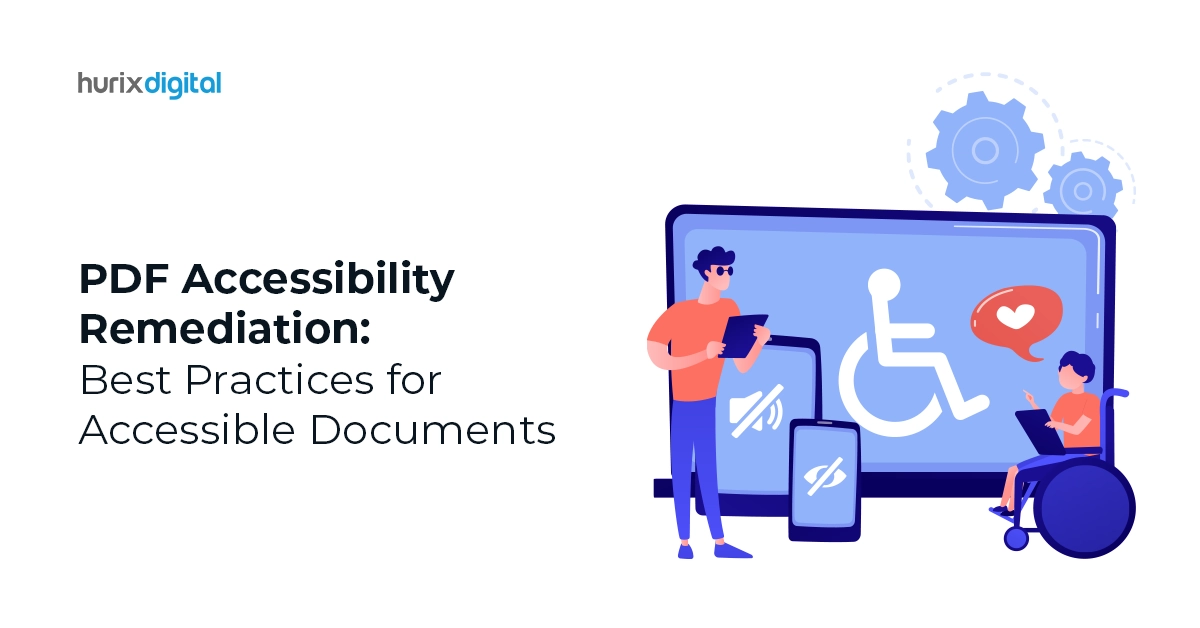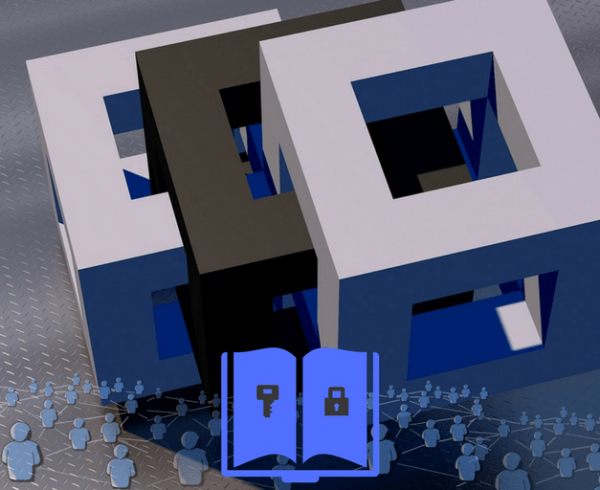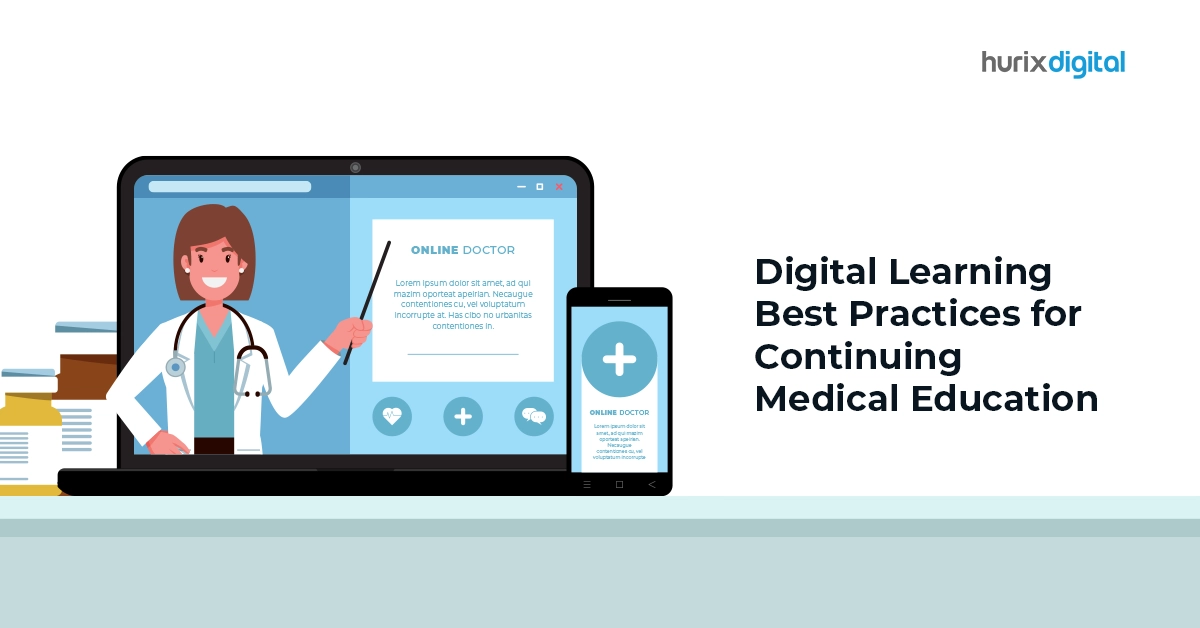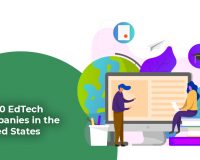Summary
This guide is designed to help you understand the concept of PDF accessibility remediation and the best practices for making your PDF files accessible to people with disabilities.
Did you know there are around 2.5 trillion PDF documents online? These numbers aren’t surprising due to the increase in cloud-based and internet file exchange processes happening globally. Each person dealing with online documents from the private to government sectors uses PDF documents. PDF is undoubtedly the preferred file type for digitizing print materials.
One of the reasons is that they are easy to share and can keep their original formatting across several platforms. However, it is also essential to consider that these documents are easily accessible to people with disabilities. This is where the idea of PDF accessibility remediation comes into play.
Individuals facing disability issues like being visually or hearing impaired use assistive technology to access digital material. Fortunately, there are actions you can take to guarantee that your PDF files are accessible to those with disabilities by addressing and fixing accessibility concerns. All organizations, regardless of size or industry, need to work on offering ADA-compliant PDFs.
It’s crucial to remember that PDF documents must adhere to accessibility standards like WCAG 2.0 and WCAG 2.1 AA under the Americans with Disabilities Act (ADA).
Table of Contents:
- What is PDF Accessibility Remediation?
- What are the Best Practices for Making PDFs Accessible?
- Tools to Verify PDF Accessibility
- Conclusion
What is PDF Accessibility Remediation?
PDF Accessibility Remediation is the process of converting Portable Document Format (PDF) papers into digital documents that are accessible and compliant with the accessibility guidelines of Section 508 of the Americans with Disabilities Act (ADA).
Remediation for PDFs involves finding obstacles that might keep people with disabilities from reading the material and creating plans to lower or eliminate such barriers.
Tasks involved in PDF Accessibility Remediation are:
- Rearranging content for a better reading experience.
- Putting text descriptions in place for pictures.
- PDF tagging for lists and headers.
- Ensuring that tables are identified and organized correctly.
- Adding captions to videos.
Making PDFs inclusive and accessible to people with disabilities requires remediation, a crucial first step. People with impairments who depend on assistive technology may face obstacles due to inaccessible PDF documents.
If your organization has limited resources to make PDF accessible, the best you can do is to outsource it to experts who use the latest standards and guidelines to quality-check the PDF documents and make them ADA-compliant.
Also Read: The Future of Publishing: How AI is Revolutionizing InDesign Workflows?
What are the Best Practices for Making PDFs Accessible?
Even though there are automated, solid techniques for PDF accessibility, the document must go through several manual procedures to be compliant and accessible. Following are the steps to make PDF documents accessible:
1. Using Selectable Text
It is crucial to ensure that assistive technology can read your PDF. Screen readers cannot process the text encoded in images within a PDF document. Moreover, do check if the text is selectable when needed. You or your designer can create your material using a program like Microsoft Publisher, QuarkXPress, or InDesign. Selectable text exports are possible with all these solutions.
In many circumstances, optical character recognition can transform image-based text into selectable text if there is an issue in generating a PDF with selectable text.
2. Scanning PDF Documents for Readable Content
Certain PDFs are limited to image scans that have been stored as PDFs. These are only text pictures rather than actual text. Such PDFs cannot be read by assistive technology or interacted with until they are corrected using optical character recognition (OCR).
As one of the PDF remediation techniques, OCR software converts scanned letters into readable text by extracting the letters and repurposing them. The tool guarantees that users can hear the words read aloud by screen readers and other assistive technology.
3. Tagging Tables and Forms
A PDF can be accessible when its tables and forms are appropriately marked. Ensure tables have proper header rows and columns to make content navigation easy. It’s crucial to remember that tables require particular tags. The tag <Table> should be used when tagging a table. On the other hand, use the <TR> tag to tag a particular row in a table.
4. PDF with Readable Order
The reading order of the PDF serves as a guide for screen readers to follow the information accurately. As a result, make sure the element tags adhere to the page’s apparent logical layout. People with disabilities needing assistive technology may find it challenging to comprehend a document and follow its natural flow without a precise reading sequence.
5. Adding Alternate Text Below Images
Every PDF carries images in different forms. Two of the most common forms are decorative elements and actual photos. According to WCAG document guidelines, PDFs with images must have alternate text for those who cannot view pictures well. All significant information in the form of images must carry alternate text without overloading the reader.
If you use Adobe Acrobat, Choose Tools > Accessibility > Set Alternate Text. Alternate text can be used, and images can be designated as ornamental.
6. Check if the PDF Follows the Logical Tab Order
If your PDF document carries links, including text boxes or button controls, the tab order of a PDF document should match the visible, logical layout of the page. It is necessary to make it easier for keyboard-only users to tab through the page’s content and move between the highlighted portions of the text.
7. Defining PDF Language
It is essential to check if the PDF document has the proper tags and the correct language. Wrong language identification can result in text misinterpretation in screen readers, creating confusion.
8. Doing a Quality Check
PDF accessibility remediation needs a quality check before sending it to the reader. It is best to hand over the quality check work to a professional service that does the job perfectly and as per the PDF Compliance Standards. The quality check involves all steps, from automated checks to manual reviews, before sending it back to you.
Tools to Verify PDF Accessibility
If you have followed the above steps but still want to go deeper and check if the document meets the guidelines of ADA Section 508 or the AA-level of WCAG, there are automated tools to study further. These are-
- PAC: It is a free desktop application to determine whether your PDF is accessible.
- CommonLook: For Adobe Acrobat, CommonLook provides a free accessibility plugin compatible with Acrobat Standard and Pro.
- Adobe Acrobat Pro: The Pro edition of Adobe Acrobat comes with an integrated accessibility checking tool.
Also Read: Maximize Your Productivity with PDF to Word Conversion Services
Conclusion
Creating ADA-compliant PDFs that follow WCAG Guidelines for documents enables impaired individuals to access them easily. Most well-known PDF creation software has testing features that allow you to review your current PDFs and determine what must be changed for them to be completely accessible.
Additionally, you can depend on Hurix Digital for quality checks. PDF accessibility testing is done as per industry standards, ensuring compliance with the ADA and WCAG to make your content accessible for all.
Contact us for more information and to remediate your content today!