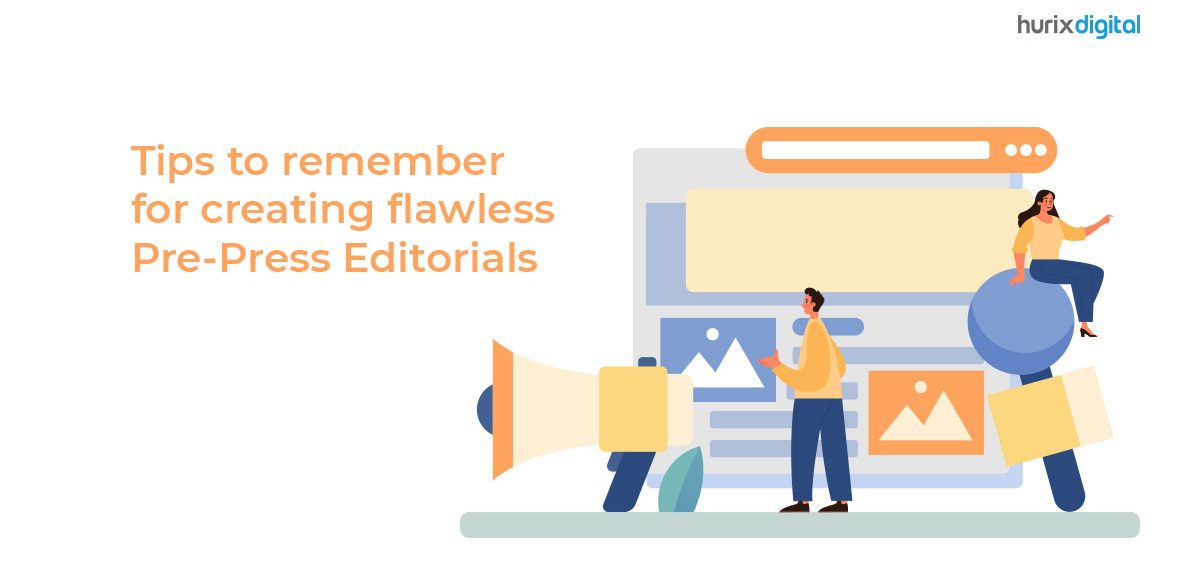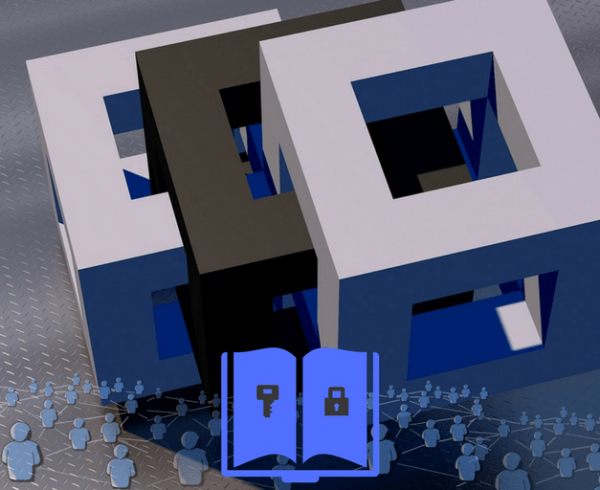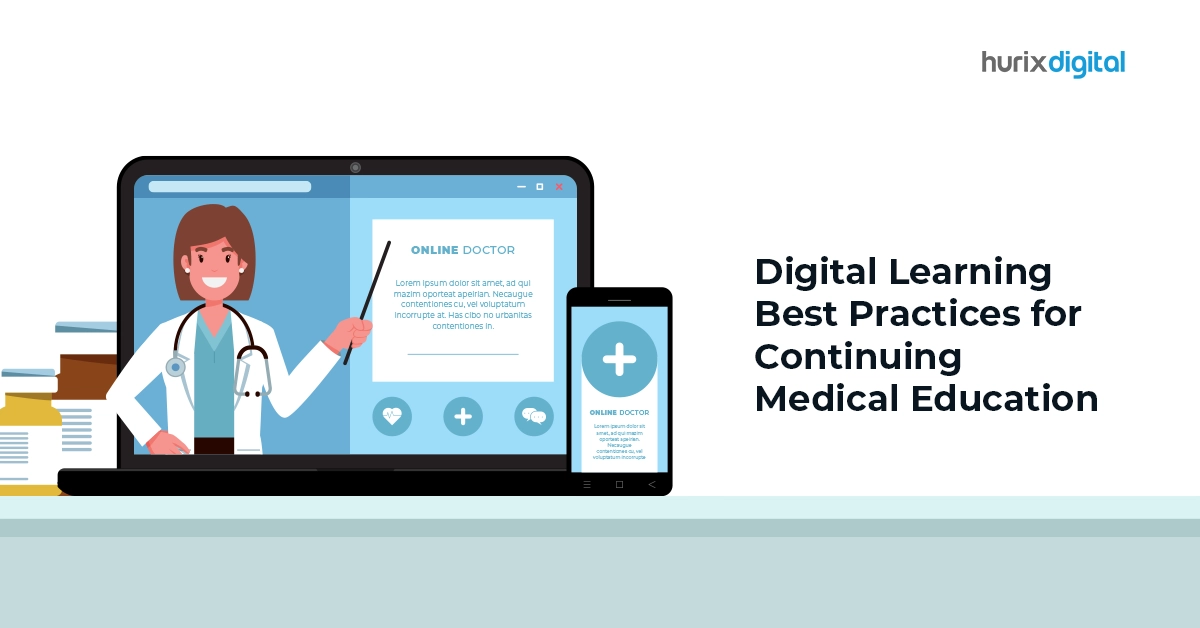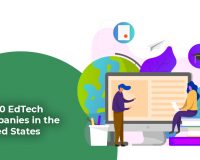It is sufficiently evident how important the pre-press process is in a publishing house. The quality of the published products depends largely on the effectiveness of the editorial and pre-press solutions that a publishing agency employs.
To streamline the entire pre-press aspect of publishing, here we discuss ten amazing tips that can help you make a big difference.
10 Excellent Tips for Pre-Press Process
Pre-press and pilot runs are necessary to ensure that your publishing material turns out the way you want on paper or other screens. The Pre-press process can be broadly divided into two major categories:
- Working with colors
- Working with the text and composition
We will cover some handy tips for both categories.
Working With Colors
Work with The Right Color Mode
Traditionally, publishers worked with the CMYK (Cyan, Magenta, Yellow, and Key/Black) color mode for all printing purposes (because printers require CMYK codes to print on paper). This color mode isn’t as bright and saturated as the standard RGB (Red, Green, and Blue) that the monitors use today.
In order to truly reflect the character of print and design, publishers and designers today choose to work with RGB. With the advent of digital editorial and pre-press solutions, it has become possible to correctly translate RGB colors to CMYK while retaining the vibrance of the design.
Check the Color Mode on Your Design Suite
Publishers are spoilt for choice with the availability of software that aid design and digital publishing. However, each software comes with its default configurations in color mode.
For example, Adobe suites follow the Standard RGB. In addition, some solutions by pre-press services may have their design platforms set to CMYK as their default color mode.
Before you begin working on your publishing design, always check which color mode the design suite is set to. Working with RGB and then translating it to CMYK allows you to achieve excellent color translation that appears vibrant despite being on paper.
Calibrate the Screen You Are Working On
Electronic screens use light as a medium to display colors (much like printers that use ink). So regardless of what color palette your design and publishing suites are set to, your screens display the colors they are calibrated for.
Ensure that you regularly check whether your screen is calibrated to the standard configurations of RGB (or CMYK, if that is what you are working with). Modern computers allow you to calibrate screen color modes, so it shouldn’t be difficult.
Simulate CMYK Colors on The Monitor
When working in the RGB color palette, you must periodically check your file for corresponding CMYK output to ensure that your design is translating as desired. Simulating the CMYK palette while designing helps you make adjustments as you go instead of piling up on you at the very end.
Many digital publishing platforms offer simulations; you can also find this option with Adobe’s design software (like InDesign).
Working With Text and Composition
Image Quality and Size Matter
It is a well-known fact that an image’s wrong size and resolution can make it look stretched out or cramped in, pixelated, or blown up in the final print. In order to avoid distorting the graphics in your design, ensure that the resolution and sizes you are using resonate well with the size of the document.
Good publishing is all about making sure everything fits and looks good as a unit.
Don’t Forget to Proofread
Proofreading is the one step you cannot skip over if you want to ensure that you publish a well-composed document. Proofreading involves checking for the correctness of the following aspects of your document:
- Typesetting
- Grammar and sentence structure
- Design and composition
- The flow of the content
Before entering the preflight phase of publishing, ensure that you have proofread your publishing material at least once.
Demarcate the Bleed/Trim Areas Clearly
To ensure that you don’t expend more resources and time on a document than is necessary for publishing, you should properly demarcate the bleed area and the trim marks for your design.
The trim marks help to discern the boundaries of a layout, which aids in cropping the paper after printing. The bleed area highlights the parts of the design that appear on the screen but won’t be printed on the paper.
Run a Preflight
Preflight is a necessary step in pre-processing: it is like a practice run. The final draft of your layout is printed on paper to check whether the output is aligned with the requirements.
By running a preflight, you do a final check before sending the files out for bulk printing. It, thus, helps you save on unnecessary expenses that would show up later as corrections if preflight is skipped.
Optimize Your Files for Printing
File optimization is the final step that helps you ensure that your print layout is as it should be. You can check for the following aspects to help things run smoothly:
- Check whether the printer has all the resources needed to generate the print
- Print your final file as a high-resolution PDF with a laser printer
- Send all the images in the document separately – regardless of whether or not they are embedded
- The source file should contain all the typesetting information which the printer can process
Check the Resolution of The Final File
The final file to the printer should be set to high-resolution printing in PDF. You must check these settings on your pre-press suite and your printers.
The resolutions should be aligned to avoid image distortion and printing errors.
Wrapping Up
Since digital publishing has caught on, pre-press activities have undergone certain changes to assimilate the new technology. Modern digital pre-press services make it easy and streamlined to execute the preliminary stages of final printing.
To help the pre-press process, Hurix offers end-to-end processing and content conversion services for publishers to smoothen out all the creases in their publishing process. We digitalize, customize, and polish all manuscripts and aid you with speeding up the process. Visit Hurix today to learn more.