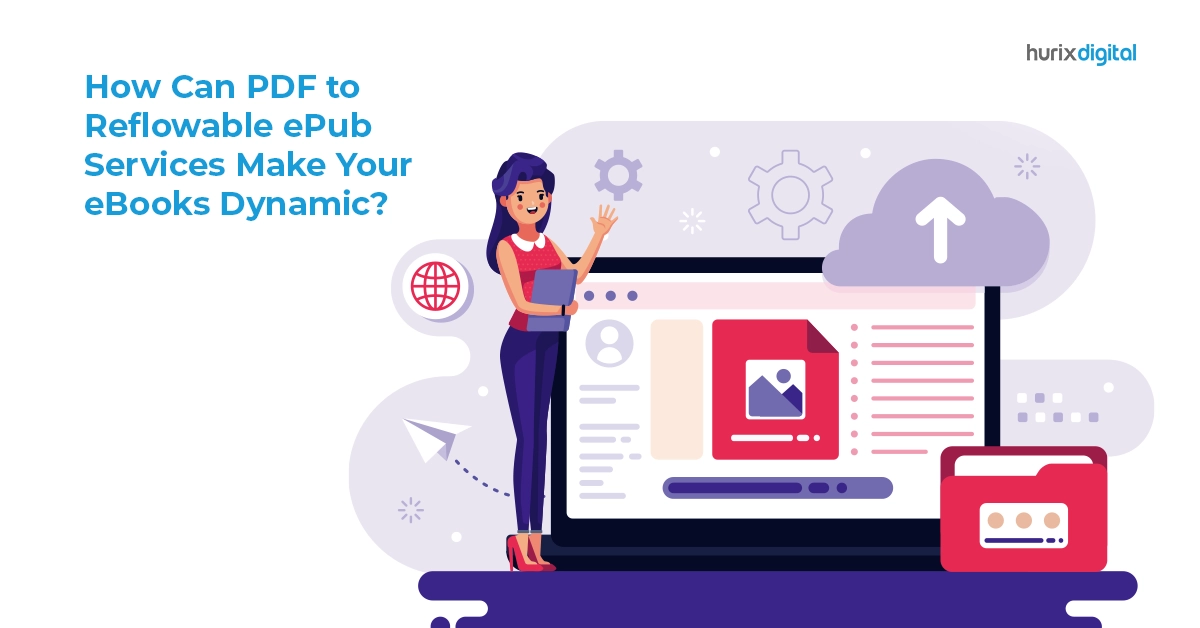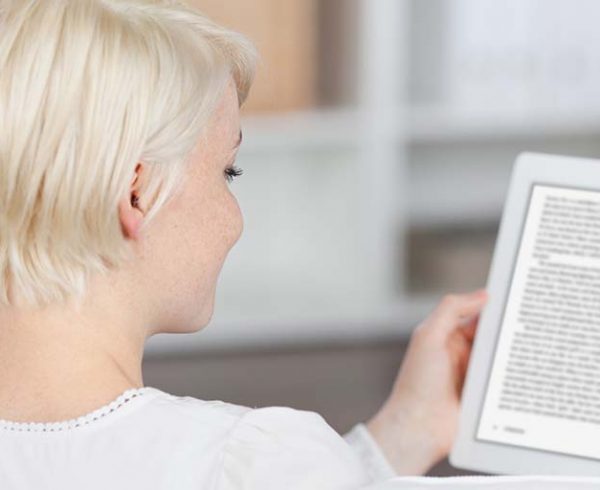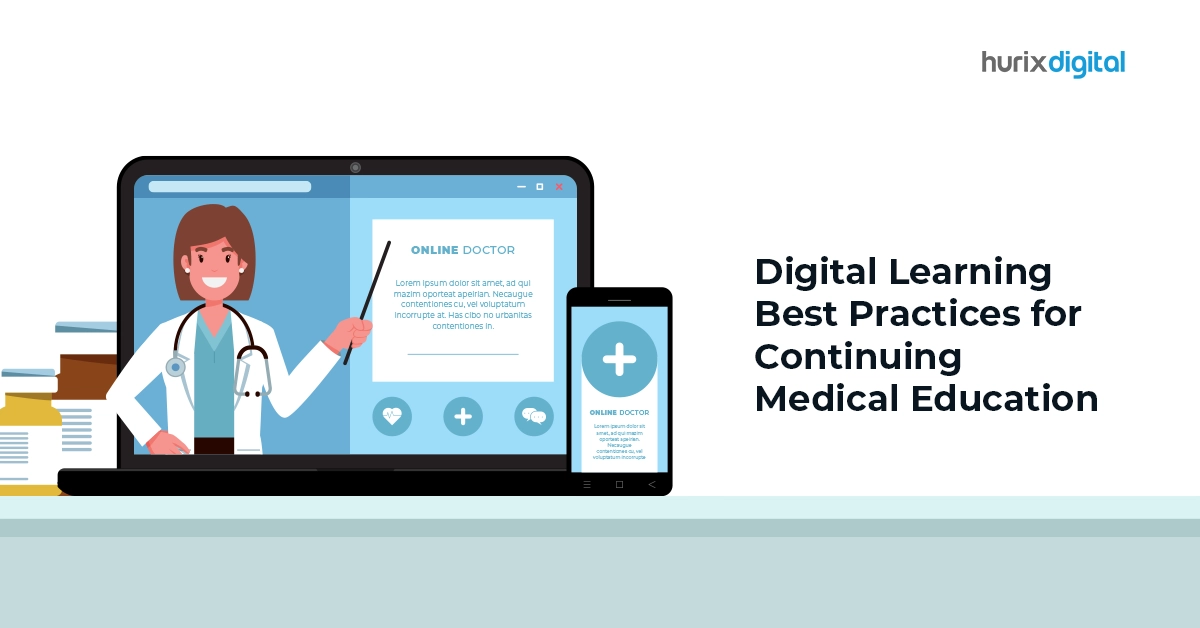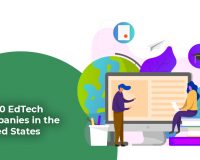Summary
This guide explores the conversion process followed by step-by-step instructions for online services to elevate your digital reading experience by embracing dynamic content. Choose reliable conversion services for an engaging reader journey.
In the ever-evolving landscape of digital content, the shift from static to dynamic eBooks has become a pivotal aspect of providing an engaging reader experience. PDF to reflowable ePub services stand at the forefront of this transformation, breathing life into conventional PDFs by converting them into interactive and adaptable formats. This comprehensive guide explores the myriad ways in which these services can make your eBooks dynamic, from reflowable content to multimedia integration, and provides detailed instructions on how to seamlessly convert your PDFs into reflowable ePubs.
Table of Contents:
- Understanding the Dynamics of PDF to Reflowable ePub Conversion
- Step-by-Step Guide: How to Convert PDF to ePub
- Calibre PDF to ePub: A Step-by-Step Walkthrough
- Exploring PDF Conversion Services
- Conclusion and Call to Action (CTA)
Understanding the Dynamics of PDF to Reflowable ePub Conversion
1. Reflowable Content: A Paradigm Shift in Reading Experience
- Before: Traditional PDFs are characterized by fixed layouts, limiting adaptability to different screen sizes and orientations.
- After: Reflowable ePubs dynamically adjust content, offering a seamless reading experience across a spectrum of devices. Readers can customize font sizes, change orientations, and read comfortably on screens of varying dimensions.
2. Flexible Text Formatting: Tailoring the Reading Experience
- Before: PDFs restrict users to fixed fonts, line spacing, and margins.
- After: Reflowable ePubs empower readers with dynamic text formatting options, allowing them to change fonts, adjust line spacing, and alter margins based on personal preferences. This flexibility enhances user engagement and comfort.
3. Responsive Images: Bringing Visuals to Life
- Before: Static images in PDFs may lose clarity when adapting to different screen sizes.
- After: PDF to ePub conversion ensures images become responsive, maintaining clarity and visual attractiveness across various devices. Readers can interact with images, zoom in, or pan, enhancing the overall visual experience.
4. Hyperlinks and Navigation: Preserving Connectivity in Digital Books
- Before: PDFs may have limited hyperlink functionality.
- After: Reflowable ePub conversion preserves and enhances hyperlinks and navigational elements, including the table of contents, chapter connections, cross-references, and internal/external hyperlinks. This optimization contributes to a seamless navigation experience.
5. Searchable Text: Empowering Readers with Efficient Search Functionality
- Before: Non-selectable text in PDFs limits search functionality.
- After: Reflowable ePubs convert text into selectable and searchable content. Readers can use search functionalities to locate specific keywords or topics swiftly, enhancing the overall accessibility of the eBook.
6. Annotations and Highlights: Interactivity Beyond Static Text
- Before: Limited annotation support in traditional PDFs.
- After: ePub formats support annotations and highlights, allowing readers to mark important sections, add notes, and interact with the content. Annotations are saved, shared, and accessible across multiple devices, promoting collaborative engagement.
7. Multimedia Integration: A Multimedia-rich Reading Experience
- Before: PDFs may lack multimedia elements.
- After: PDF to reflowable ePub conversion facilitates the integration of multimedia elements such as audio, video, and interactive features. This not only enriches the content but also provides a more immersive reading experience.
8. Compatibility and Distribution: Ensuring Accessibility Across Platforms
- Before: PDFs may have limited compatibility across various devices and platforms.
- After: Reflowable ePubs provide compatibility across a wide range of eReading devices and platforms, including eReaders, tablets, smartphones, and desktop computers. This broad accessibility ensures that your content reaches a diverse audience.
Read more: Why Epub is Better Than PDF: Benefits of Epub Conversion
Step-by-Step Guide: How to Convert PDF to ePub
Online Conversion Services:
- Choose a Reliable Converter:
Visit an online converter website such as Zamzar, OnlineConvertFree, or PDF2Go. - Upload Your PDF:
Click the “Choose File” or similar button to upload your PDF file to the converter. - Select Output Format:
Choose the output format as ePub. - Initiate Conversion:
Start the conversion process and wait for the website to process your file. - Download ePub File:
After completion of the conversion, download the ePub file to your device.
Calibre (Desktop Software):
- Download and Install Calibre:
Download and install Calibre from the official website. - Import PDF into Calibre:
Launch Calibre and click the “Add books” button to import your PDF file. - Select PDF File:
Select the imported PDF file from the Calibre library. - Configure Settings:
Click the “Convert books” button in the top toolbar.
In the new window, choose “ePub” as the output format.
Set any other options, such as layout, fonts, or information. - Initiate Conversion:
Click “OK” to start the conversion process. - Access Converted ePub File:
Once the conversion is complete, find the ePub file in the Calibre library or specify a location to save it.
Adobe Acrobat Pro (Desktop Software):
- Open PDF in Adobe Acrobat Pro:
Open the PDF file in Adobe Acrobat Pro. - Choose Output Format:
Click on “File” in the top menu and choose “Save As Other” or “Export To” (depending on the version of Acrobat).
Select “ePub” as the output format from the options. - Configure Settings:
Configure any additional settings, such as layout or image compression. - Choose Save Location:
Choose a location to save the converted ePub file. - Initiate Conversion:
Click “Save” to start the conversion process. - Access Converted ePub File:
Once the conversion is complete, locate and access the converted ePub file.
Testing and Optimization:
- Remember to test the converted ePub file on different devices or eReaders to ensure proper formatting and functionality.
- Note that complex layouts or formatting in the original PDF may not convert perfectly to ePub, requiring manual adjustments or formatting modifications in some cases.
Calibre PDF to ePub: A Step-by-Step Walkthrough
Download and Install Calibre:
- Download from the Official Website:
Download and install Calibre, a free and open-source eBook management software, from the official website (https://calibre-ebook.com/). - Launch Calibre:
Launch Calibre and click the “Add books” button in the top left corner of the toolbar to import your PDF file. - Import PDF:
Once the PDF file(s) is imported, select the PDF file(s) you want to convert from the Calibre library by clicking on them. - Convert Books:
Click the “Convert books” button in the top toolbar or right-click on the selected PDF file(s) and choose “Convert books” from the context menu. - Choose Output Format:
In the new window that appears, select “ePub” as the output format from the drop-down menu in the upper right corner. - Reflowable Settings:
Under the “Look & Feel” section on the left side of the window, choose “Reflowable” as the output format to ensure the ePub file is reflowable. - Customize Settings:
You can change additional characteristics like typefaces, margins, metadata, and more by navigating the conversion window’s tabs. Make any desired adjustments to customize the output file. - Initiate Conversion:
Once you have finished configuring the settings, click the “OK” button at the bottom right corner to start the conversion process. - Monitor Progress:
Calibre will convert the PDF file(s) to ePub format based on your specified settings. A progress bar will show the conversion status. - Access Converted ePub File:
To access the converted ePub file, click on the format dropdown button in the book details section of Calibre and select “ePub.” You can then click on the ePub file to open it or right-click and choose “Open containing folder” to locate the file on your computer.
By following these steps, you can convert PDF files to reflowable ePub format using Calibre. Remember to test the converted ePub file on different devices or eReaders to ensure proper formatting and adaptability to various screen sizes.
Know more: What to do for converting pdf to epub3?
Exploring PDF Conversion Services
Numerous online PDF conversion services offer a convenient way to transform your static PDFs into dynamic formats. Here are a few popular options:
Smallpdf:
- Smallpdf is a comprehensive online PDF platform offering a wide range of conversion services.
- Conversion options include Word, Excel, PowerPoint, JPG, and more.
- Additional features: compressing, merging, splitting, and editing PDF files.
Zamzar:
- Zamzar allows file uploads from your computer or URLs for conversion.
- Offers conversion to various formats.
OnlineConvertFree:
- Simple online conversion service supporting PDF to Word, Excel, PowerPoint, JPG, PNG, and more.
- Supports file uploads from your computer, Google Drive, or Dropbox.
- Additional features: compression, merging, and splitting PDFs.
Adobe Acrobat Online:
- A web-based version of Adobe Acrobat providing PDF conversion services.
- Converts to Word, Excel, PowerPoint, and other formats.
- Allows batch conversion and includes tools for modifying and organizing PDF files.
PDF2Go:
- A straightforward online PDF conversion tool.
- Converts PDF files to Word, Excel, PowerPoint, JPG, PNG, and more.
- Supports file imports from local storage and cloud services.
When using online PDF conversion services, consider factors such as file size limits, privacy concerns, and the specific features and limitations of each service. Before choosing a service, read user reviews and assess its reputation and dependability.
Conclusion and Call to Action (CTA)
In conclusion, the transformation of static PDFs into reflowable ePubs unlocks a new dimension of interactivity and engagement in digital reading. The steps outlined in this guide, whether through online conversion services or desktop software like Calibre and Adobe Acrobat Pro, provide a roadmap for seamlessly transitioning your content into a dynamic and adaptable format.
Transform your static PDFs into dynamic, interactive eBooks today! Choose from the recommended conversion services and witness the evolution of your content. Elevate your reader’s experience and ensure your message resonates across diverse devices and platforms. Take the first step towards a more engaging digital reading journey with Hurix.
Note: Before choosing a service, consider user reviews, privacy concerns, and specific features. Testing the converted ePub file on different devices is recommended to ensure optimal formatting and functionality.